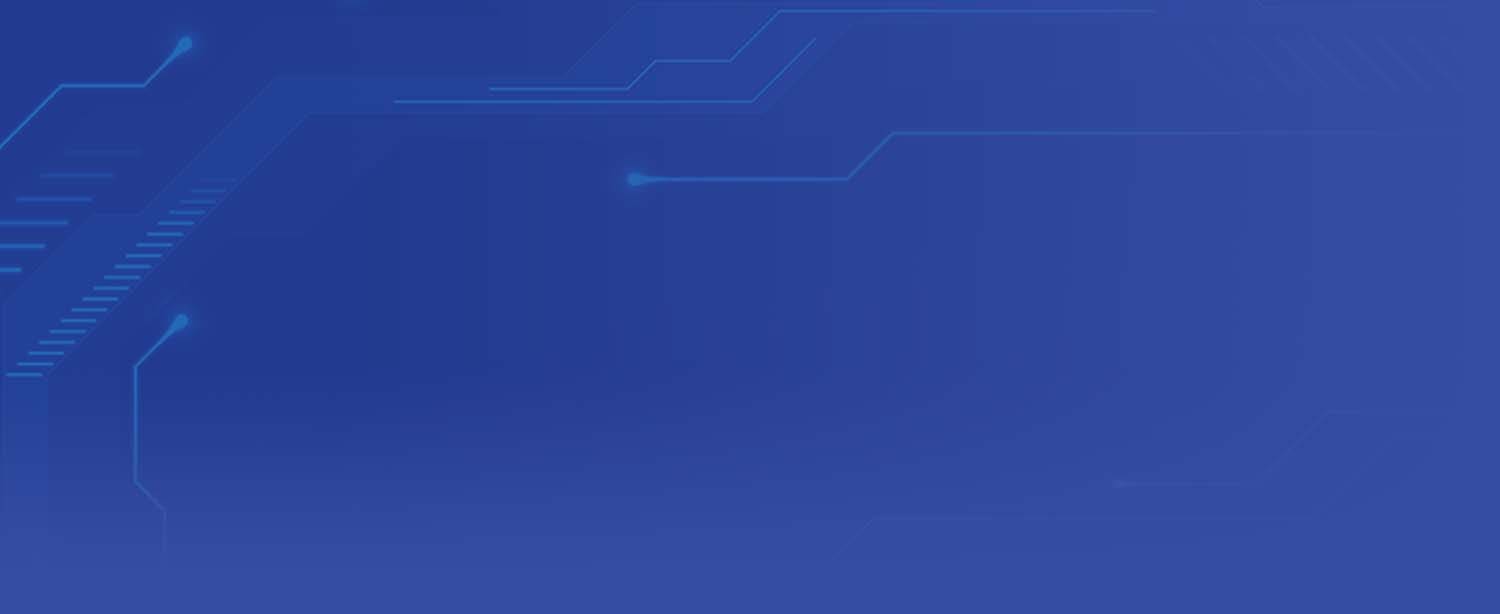Ah, Microsoft Excel—a wondrous tool that can transform a mountain of data into manageable insights with just a few clicks. Whether you’re knee-deep in financial analysis or organizing your pet’s vaccination records, Excel is often the unsung hero of productivity in various industries. But here’s the kicker—most of us are only scratching the surface of what this mighty application can do. Imagine boosting your efficiency with just a few simple keystrokes. Intrigued? Allow me to introduce you to the magical world of Excel shortcuts!
Why Excel is the Secret Sauce in Every Industry
Excel is the backbone of many industries, from finance to education. Its versatility allows users to perform complex calculations, create stunning visualizations, and even manage project timelines. It’s like a universal remote for your data needs. But let’s face it, navigating through its myriad functions using a mouse is about as efficient as using a spoon to dig a swimming pool. That’s where shortcuts come in—cutting your work time and boosting your productivity, all while making you look like a wizard (minus the hat).
Excel Shortcuts to the Rescue
Imagine this scenario—your boss needs a report pronto. Instead of fumbling through menus, you swiftly press a combination of keys, and voilà, your task is complete. That’s the magic of Excel shortcuts. With them, you can perform tasks in seconds that would otherwise take several minutes. Who wouldn’t want to save time and effort while maintaining their sanity?
Essential Excel Shortcuts for Every User
Let’s take a whirlwind tour through some essential Excel shortcuts that will have you working smarter, not harder:
Navigational Shortcuts
Being able to zip around your spreadsheet like a pro can save you a lot of time. Here’s how:
Ctrl + Arrow Keys: Jump to the edge of data regions.
Ctrl + Home: Return to the beginning of your spreadsheet.
Ctrl + End: Travel to the last cell containing data.
These shortcuts are like having a GPS for your spreadsheet, reducing the time spent scrolling through endless rows and columns.
Formatting Shortcuts
Making your data look spiffy is crucial, and these shortcuts can help:
Ctrl + B: Bold your text. Because sometimes you need your numbers to shout, not whisper.
Ctrl + U: Underline selected text for emphasis.
Ctrl + 1: Open the Format Cells dialog box to customize your cells to your heart’s content.
Formatting your data is as important as presenting it, and these shortcuts will make sure you do it with flair.
Editing Shortcuts
Editing data efficiently is crucial, and these shortcuts are your trusty sidekicks:
F2: Edit the active cell directly, saving you the hassle of clicking.
Ctrl + Z: Undo your last action. We all make mistakes, after all.
Ctrl + X/C/V: Cut, copy, and paste like a breeze.
With these keys at your fingertips, data entry becomes a walk in the park, even if it’s a park filled with numbers.
Calculation Shortcuts
Perform calculations faster than a speeding bullet with these shortcuts:
Alt + =: Automatically insert a SUM formula.
Ctrl + Shift + %: Apply percentage format to your cells.
Ctrl + ` (grave accent): Display or hide formulas.
Calculations don’t have to be complicated when you’ve got shortcuts working for you.
The Hidden Gems of Excel Shortcuts
While some shortcuts are akin to household names, others are like hidden gems waiting to be discovered—often underutilized but extremely powerful!
Lesser-Known Shortcuts
Ctrl + Shift + L: Toggle filters on or off. Perfect for those who love data but hate clutter.
Ctrl + ; (semicolon): Enter the current date without a fuss.
Ctrl + Shift + #: Apply a date format. Your dates will never look out of place again!
These lesser-known shortcuts are the underdogs of Excel, quietly improving your workflow without seeking the limelight.
Integrating Shortcuts into Your Daily Routine
Now that you’re armed with these shortcuts, it’s time to integrate them into your daily tasks:
Practice Makes Perfect: Use them consistently to build muscle memory.
Download Cheat Sheets: Keep a printable list of shortcuts nearby for quick reference.
Set a Shortcut Goal: Challenge yourself to learn a new shortcut each week.
With these practices, you’ll soon be navigating Excel like a pro, impressing colleagues and clients alike.
Keep Learning to Stay Ahead
Excel, like any great tool, is constantly evolving. Constant learning is key to staying competitive and efficient. Explore online resources, attend workshops, or join Excel forums to keep your skills sharp and updated.
By staying curious and open to new shortcuts and features, you’ll remain ahead of the curve and a master of your data domain.
Share the Shortcut Love
Now, it’s your turn! What are your favorite Excel shortcuts? Share them in the comments below. If you’re hungry for more productivity tips, subscribe to our newsletter to stay inspired and informed.
In conclusion, mastering Excel shortcuts is like having a magic wand that transforms your work process. With a little practice and persistence, you’ll not only save time but also elevate the quality of your work, making you a true Excel wizard. Ready to take the first step? Your shortcut adventure awaits!